Hello readers,
I know most of us might be wondering if this is really true,to watch DSTV Channels on various platforms such as windows, Android, iOS(Jailbroken), Raspberry Pi, Mac OS X, Linux etc.
Well at first i myself never believed it wayback 2013 When i first tried this program on my PC, because for beginners at first it may look very complicated for us.
Lol, funny enough i ignored the software till early 2015, when i began to hear the software once again being hyped. so i took my time and gave it a short calmly and steady.
Formerly known as XMBC, now known as 'Kodi' is a free and open-source media player software application developed by XMBC Foundation, a non-profit technology consortium. It allows users to
play and view most streaming media, such as videos, music, podcasts, and videos from the internet, as well as all common digital media files from local and network storage media.
HOW KODI WORKS
By installing this application doesnt mean you've gotten these station. Because kodi works with Add Ons, so without various add ons you wont get what you really need.
Videos, Music, podcasts and internet videos work with add ons(you need a particular add on to view a list of stations or internet media).
STEPS FOR KODI EXTERNAL MEDIA(videos,music,podcasts etc ) TO RUN
*TV Stations need Add On to work
**Add On needs repository)(also known as 'repo' for short) to work
***Repo needs Zip to work
****Zip needs source to work
*****Source is gotten from the internet.
But thats not all, because Kodi comes some few pre-installed add-ons, though you might not find enough satisfying shows on there. So get external addOns.
The source looks like a website url,but this time around the source url contains common digital media files from local and network storage media.
WHAT KODI LOOKS LIKE
HOW TO SET UP KODI
Now to setup kodi is no big deal, All you have to do is visit the Official webpage and select you platform: CLICK Here
Hit the Hyperlinked text in front of your platform name to start download or show Installation Guideline.
Once the installer has been downloaded succesfully, install it same way you install every other software/application on your platform.
Open Kodi after a succesful installation. and explore as you want.
HOW TO ENABLE PRE-INSTALLED KODI ADD-ON
Lets enable an add-on that features the famous well known Al-jazeera Live.
NOTE: Same step applies to music, podcasts and pictures.
1.Open your kodi, Goto to videos on its Homescreen UI and click on it.
2.The next screen that pops up, select add on
3.On the next screen select 'Get More'
4.Now scroll down till you find your prefferred ADD-ON, so we are looking for Aljazeera
Once found, select it and hit INSTALL
After a successful installation, you should see 'Enabled' front of the media add on, or a successful installation message at the lower right corner of you screen
Hehehe, easy i guess.. well its no big deal
HOW TO VIEW AN INSTALLED ADD-ON/TV
You can simply do this by going to your Kodi's Homescreen,
*Click on 'Videos' and click on Add-On
Then select the add On you just installed.
*As for me, i'll select our Aljazeera
Next screen that pops up, i believe we can catch the fun from there.
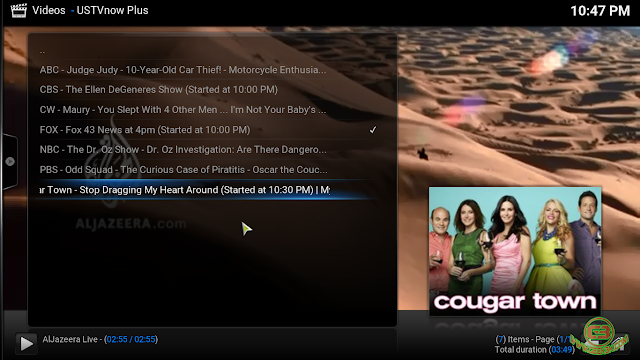
In my next post, show us how to add External Add Ons from the Internet, and with time compile a list for us all, that will definitely include the famous FOX,CW,SuperSports1 to 8, skysports, BT Sports, Etc...
Please feel free to drop your feedback on this. Thank You and Hvae Fun
I know most of us might be wondering if this is really true,to watch DSTV Channels on various platforms such as windows, Android, iOS(Jailbroken), Raspberry Pi, Mac OS X, Linux etc.
Well at first i myself never believed it wayback 2013 When i first tried this program on my PC, because for beginners at first it may look very complicated for us.
Lol, funny enough i ignored the software till early 2015, when i began to hear the software once again being hyped. so i took my time and gave it a short calmly and steady.
Formerly known as XMBC, now known as 'Kodi' is a free and open-source media player software application developed by XMBC Foundation, a non-profit technology consortium. It allows users to
play and view most streaming media, such as videos, music, podcasts, and videos from the internet, as well as all common digital media files from local and network storage media.
HOW KODI WORKS
By installing this application doesnt mean you've gotten these station. Because kodi works with Add Ons, so without various add ons you wont get what you really need.
Videos, Music, podcasts and internet videos work with add ons(you need a particular add on to view a list of stations or internet media).
STEPS FOR KODI EXTERNAL MEDIA(videos,music,podcasts etc ) TO RUN
*TV Stations need Add On to work
**Add On needs repository)(also known as 'repo' for short) to work
***Repo needs Zip to work
****Zip needs source to work
*****Source is gotten from the internet.
But thats not all, because Kodi comes some few pre-installed add-ons, though you might not find enough satisfying shows on there. So get external addOns.
The source looks like a website url,but this time around the source url contains common digital media files from local and network storage media.
WHAT KODI LOOKS LIKE
HOW TO SET UP KODI
Now to setup kodi is no big deal, All you have to do is visit the Official webpage and select you platform: CLICK Here
Hit the Hyperlinked text in front of your platform name to start download or show Installation Guideline.
Once the installer has been downloaded succesfully, install it same way you install every other software/application on your platform.
Open Kodi after a succesful installation. and explore as you want.
HOW TO ENABLE PRE-INSTALLED KODI ADD-ON
Lets enable an add-on that features the famous well known Al-jazeera Live.
NOTE: Same step applies to music, podcasts and pictures.
1.Open your kodi, Goto to videos on its Homescreen UI and click on it.
2.The next screen that pops up, select add on
3.On the next screen select 'Get More'
4.Now scroll down till you find your prefferred ADD-ON, so we are looking for Aljazeera
Once found, select it and hit INSTALL
After a successful installation, you should see 'Enabled' front of the media add on, or a successful installation message at the lower right corner of you screen
Hehehe, easy i guess.. well its no big deal
HOW TO VIEW AN INSTALLED ADD-ON/TV
You can simply do this by going to your Kodi's Homescreen,
*Click on 'Videos' and click on Add-On
Then select the add On you just installed.
*As for me, i'll select our Aljazeera
Next screen that pops up, i believe we can catch the fun from there.
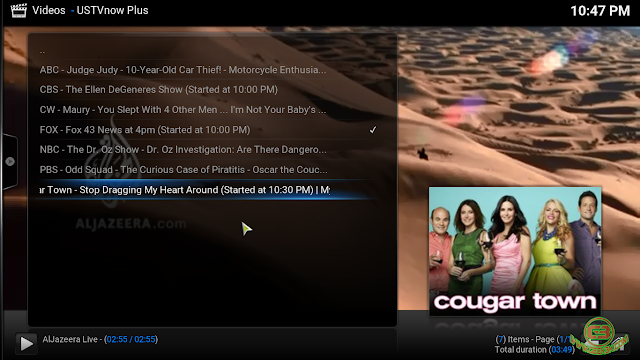
In my next post, show us how to add External Add Ons from the Internet, and with time compile a list for us all, that will definitely include the famous FOX,CW,SuperSports1 to 8, skysports, BT Sports, Etc...
Please feel free to drop your feedback on this. Thank You and Hvae Fun










Comments
Post a Comment